Resetting Your Password
You can change your password by hovering over your name in the top right section of the navigation menu and clicking Profile.


Password Tab
Clicking on the 'Password' tab will navigate you to allow you to change your user account password. To change your password, specify a new password and confirm the new password. It is recommended that passwords are secure. The recommended minimum requirement is one upper case character, one lower case character, one numerical character and a minimum password length of 8 characters.
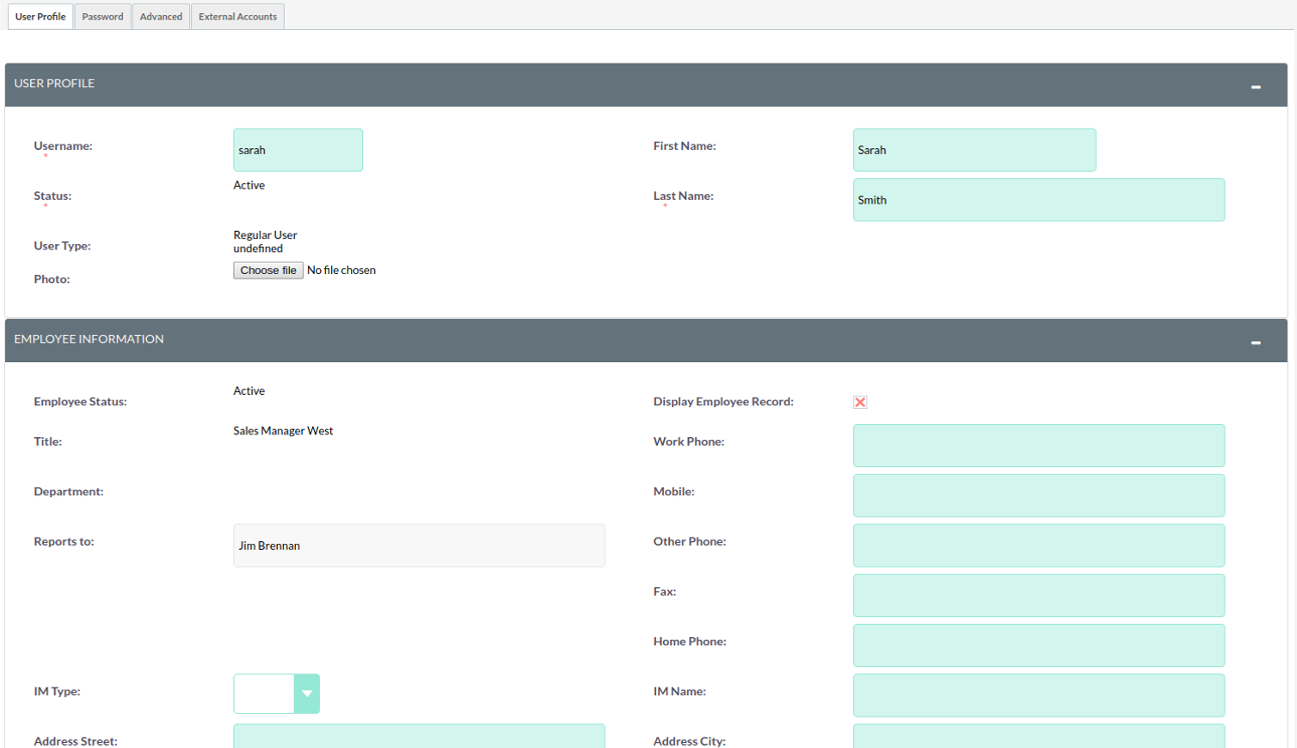
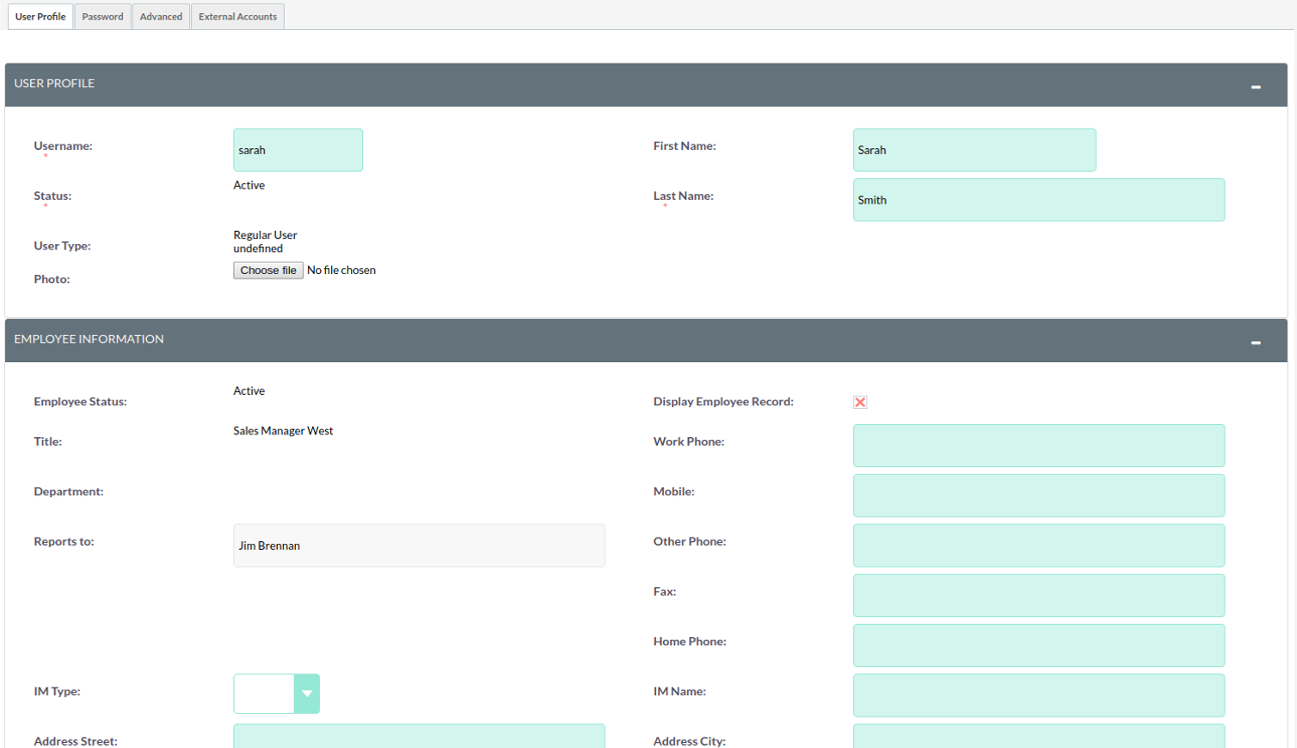
If you have forgotten your password and cannot log in, you can use the forgotten password functionality detailed in the Getting Started section of this User Guide.
Video Guide
Copyright © EngageCRM UK. All Rights Reserved.